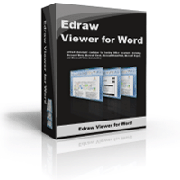
Edraw Viewer Component for Word is the enhanced solution of office viewer and focus in the Microsoft Word. The word control is designed to handle specific issues that make using ActiveX documents from a non-top-level host window difficult, and serves as a starting place for constructing your own embedded word object file viewer or editor as an ActiveX control.
It is a great solution for companies wishing to display read-only Word document data to their employees while restricting modifications to the underlying data. You can also display password protected Word documents without supplying passwords to your users – keep your confidential data safe and secure! With the Word component it is easy to upload or download file between server and client via HTTP/FTP.
It can be easily integrated to the modern integrated development environments like Visual C++, Visual Basic, C# or VB.NET, Acess, ASP.NET, Visual FoxPro, Delphi, PowerBuilder, and more.
Download link: http://www.edrawsoft.com/download/EDWordSetup.exe
Online Demo: http://www.ocxt.com/online-demo
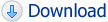
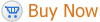
The new component has also solved some known bugs in the previous version.
What’s New:
1. Supports to open multiple Word Instances in the different form or the IE tab.
2. Solved the toolbar disable issue when open a word instance outside of the component.
3. Solved the word menu flicker in the IE 7 and IE8.
4. Enabled more Word functions and buttons.
5. Added the method to disable the view right click menu.
6. Allows to disable the save, print and copy hot key (includes the F12 hot key).
7. Invoked the Word event in the component.
8. Supports to open the docx file in Word 2003 with 2007 compatibility package installed.
9. Supports to open the password and write password protected word document.
10. Added the protect type to allow only revisions or full protection.
11. Added the bookmark and revision operations.
12. Added the method to disable drag and drop function in the MS Word.
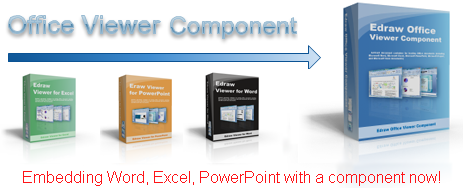
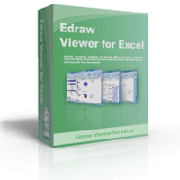
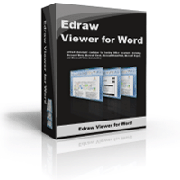
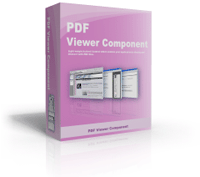
Recent Comments